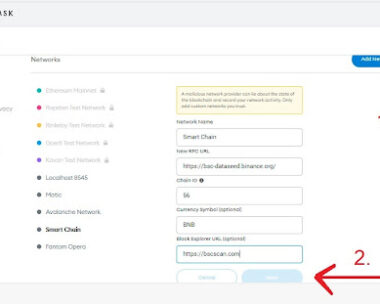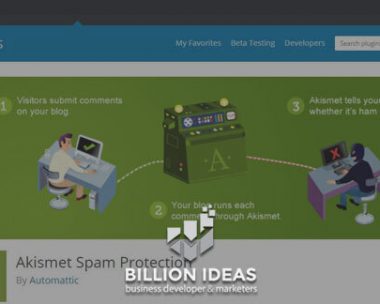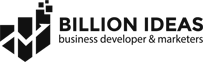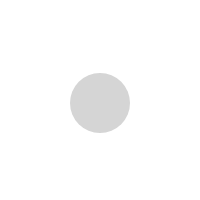WordPress Comments and Discussion in WordPress

Comment and Discussion:
What is a Comment:
Comments allow the visitors to have a discussion with you and put a question and you have to answer it. It allows them to ask a question to allow their input on the topic and provide a feedback.WordPress posts, pages, and other post types can accept comments. The comment also provides a community interaction with your content. Discussion and Comment in WordPress
Comment screen in WordPress:
Understanding the comment dashboard setting:
All the comment on the WordPress website is displayed on the comment page which is shown in your admin area. all the comment are displayed by default. Move the cursor over the comment and it will display the action link for the comment.

As given above you can approve or un-approve the comment. You can also reply to the comment which is asked by a person on your website, or also have the option to quickly edit the comment.
Trash view comment is an option due to which you can delete the comment. The deleted comment will be restored by clicking on Restore. comment will remain in the trash for 30 days otherwise it will be deleted.
Comment spam view is an option due to which you can see comments marked by you as spam.
What is a Discussion:
The discussion contains a list of options that change how WordPress processes comments. In this list of option, you can change the setting how the comment will show or receive by the user and encourage your user to participate your website. It can be done by experimenting with these settings which are given below.
The display screen in WordPress:
Click on setting and then click on Discussion you will see the following display screen of discussion setting, through which can change the settings. These settings apply to all your posts, pages, attachments and custom post types.
Setting Up and Commenting user Option:
Commenting user option will have the following rules:
Allow people to post comments on new articles:
Check this box if you wish to allow comments to your posts. The easiest way to prevent comment spam is to not allow any comments.
Comment author must fill out name and e-mail:
This will help the people from leaving bad and irrelevant comments, however, people could still use a fake name and e-mail address to post a comment.
Users must be registered and logged in to comment:
This option will allow the only user which are registered on your website to post comments on your post or page.
Automatically close comments on articles or post older than days:
Automatically close the comments on posts or article that are not to be used for a longer time. Select the days according to your choice. Given below is the comment setting.

Administering website comment:
Email me whenever:
It can include the following setting.
- Anyone posts a comment: It allows the user to comment on your website.
A comment is held for moderation: If you don’t check your website this setting will help you to stay up to date on your comments.
- A comment must be manually approved: If you don’t check this box, comments can appear on your site without your permission, so check this box to maintain the control over your website comments.
- Comment author must have a previously approved comment: This option will allow you to delete the number of comments you have to approve. Once you approved the comment the future comment of the person will also be approved.

Avatars:
The word Avatar is used for a user’s profile image. It also follows you from website to website along with your name when you comment on enable avatar site. Here you can enable the display of avatars for people who comment on your site. You can choose your Default Avatar.
![]()
After this, you can save the setting which you have applied.